Hey friends recently i make A tips how to trace facebook user or ur friend. this tips is easy i try my best to simplify it. so read the post carefully.
“ Ago some days Someone has sent me messages onfacebook from a fake account telling on my girlfriend. she called some of my friends fat and racist and threats on my album pictures. I have a feeling its one of the people i know. Can facebook trace the IP Address of this person to find out who the hell is this? I’ve sent a message to Facebook but they are slow responders. I need to know now. Please help! “
I often see these kind of messages, Someone calling you/your friends “fat” and “racist”? Big deal. It’s the Internet, the most public of public places. It’s completely your fault for adding some “random dude” that you don’t know. You must understand how web applications work.
Anyways here’s the way of doing it:
Now, open start -> select run -> type “CMD”
- Now chat with your friend
- and in CMD write “NETSTAT “
- and it will show all the IP address connected with your IP address.
The Next Step is to Trace that user using his IP address.
To do so we will be using IP tracer service. Go to the below address and paste the IP address in the box that says “lookup this ip or website”. and it will show you the location of the user.
It will show you all the information about that user along with his ISP and a Location in the MAP. Now in the MAP Just click on “click for big ip address location” in the big picture you can actually zoom in. and try to recognize the area. If any serious matter just note down the ISP details in that page and contact them about the IP. they will respond you.
Other netstat commands:
-a Displays all connections and listening ports.
-e Displays Ethernet statistics. This may be combined with the -s option.
-n Displays addresses and port numbers in numerical form.
-p proto Shows connections for the protocol specified by proto; proto may be TCP or UDP.
-s option to display per-protocol statistics, proto may be TCP, UDP, or IP.
-r Displays the routing table.
-s Displays per-protocol statistics. By default, statistics are shown for TCP, UDP and IP; the
-p option may be used to specify a subset of the default.
-a Displays all connections and listening ports.
-e Displays Ethernet statistics. This may be combined with the -s option.
-n Displays addresses and port numbers in numerical form.
-p proto Shows connections for the protocol specified by proto; proto may be TCP or UDP.
-s option to display per-protocol statistics, proto may be TCP, UDP, or IP.
-r Displays the routing table.
-s Displays per-protocol statistics. By default, statistics are shown for TCP, UDP and IP; the
-p option may be used to specify a subset of the default.

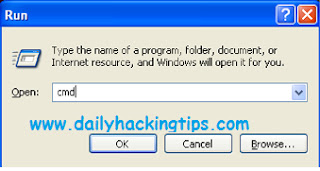

 Previous Article
Previous Article




