Top 10 Windows 7 tips
Windows 7 keyboard shortcuts
Use the below Windows 7 keyboard shortcuts to make the most of your Windows 7 experience.
Windows key and the arrow keys
Pressing the Windows key and Left or Right arrow keys will dock the window your viewing to the left or right-hand side of the screen. Pressing the Windows key and the Up arrow will maximize a window and pressing the Windows key and the Down arrow will resize and then minimize the window.
Use Shift: To stretch a window vertically, press the Windows key + Shift + the Up arrow. If you have multiple monitors use the Windows key + Shift + the Left or Right arrow keys to move the window to another monitor.
Windows key and plus and minus keys
If you ever need to zoom in or out of what is being displayed on your screen press the Windows key and the + (plus) or - (minus) keys. Pressing the plus zooms in and once zoomed in the minus will zoom out.
Clear all background programs
If you are not viewing a window in full screen and have other windows open in the background clear all background open windows by pressing the Windows key + the Home key.
Use the Windows 7 search
Find and run anything in Windows by using the Windows 7 search box. Click the Start orb or press then Windows key and type the name of the program you wish to run or file you wish to edit. Windows 7 will usually do a good job at finding an exact match and simply pressing enter will execute that program or open that file. If more than one match is found, use the up and down arrow keys to select the file you wish to open and then press Enter.

Running as administrator: Some programs may require administrator mode in order to function properly. You can run any program as administrator from the search box by typing the name of the program you want to run and then instead of pressing Enter to run the program press Ctrl+Shift+Enter to run asadministrator. If you want to click and run a program as administrator hold down the Ctrl+Shift and then click the icon.
Take full advantage of the Taskbar
Pin programs to the Taskbar
All programs can be pinned to the Taskbar and allow easy access to your favorite programs without having to use the Start Menu. To Pin a program to the Taskbar right-click on the program or shortcut to the program and in the menu choose the Pin to Taskbar option. Alternatively you can also drag the icon to the Taskbar.
If you want to remove a pinned program, right-click on the Taskbar icon and click Unpin this program from the Taskbar. Alternatively you can also drag the icon off of the task bar and then click Unpin this program from the Taskbar.
Move the icons and pinned programs
Any pinned or opened program on the Taskbar can be moved and arranged. Left-click on any icon on the Taskbar and drag it to the location you want it to remain.
Windows key and a number
Pressing the Windows key and a number on the top row of your keyboard will open the Window corresponding to the open program on your Taskbar. For example, in the below picture of the Windows 7 Taskbar, Firefox i the first icon, Control panel is the second icon, and Adobe Photoshop is the third icon. If the Windows key + 3 was pressed, Adobe Photoshop would become the active window. To make it even easier arrange your icons (as mentioned above) from left to right by most frequently opened.
Pin your favorite folder
If you frequently access the same folder (e.g. your favorites, my documents, Dropbox, etc.) pin the folder to the Windows Explorer icon on the Taskbar. To do this drag your favorite folder to the Taskbar until you see Pin to Windows Explorer. Once pinned, right-click the Explorer icon to access that folder under the Pinned section.
Open a second instance
If you want to open a second instance or window of a program that is already open, press and hold theShift key and then click the program icon on the Taskbar.
Get to the Desktop
Click the Desktop button on the far right edge of the Taskbar to get to the Desktop.
 Customize the Notification area
Customize the Notification areaWindows Vista and Windows 7 allow the Windows Notification area (aka Systray) to be modified. By default, many of the icons shown in the past are now hidden and give Windows a much cleaner look. Customize this area to make icons show or not show by clicking on the up arrow next to the icons and selecting Customize, as shown in the picture to the right. Once in Customize you can choose what programs show, don't show, or only show notifications.
Improve the quality of your text
Use the Windows ClearType Text Tuner to improve the overall quality of all text you read on your screen. To start the ClearType Text Tuner click the Start Orb and type cttune.exe and press Enter.
Enable and disable Windows 7 features
Turn on and off Windows features by clicking Start, typing features and press enter. In the Programs and Features window on the left-hand column click Turn Windows features on or off and in the Windows Features box check or uncheck the features you want enabled or disabled.
Use the Reliability and Performance Monitor
View the reliability history of your computer by using the Reliability Monitor. Click the Start orb and typereliability and press enter for View Reliability History. In the Reliability Monitor, you'll be able to view the overall reliability of your computer and be able to identify any past problems your computer has had.
If you want to view the performance of your computer in real time use the Performance Monitor. Click the Start orb and type performance and press enter for the Performance Monitor. In the Performance Monitor, you can view your computers performance in real time or view a log of your systems performance.
Re-enable underlined keyboard shortcuts
 By default, Windows 7 has the underlines for keyboard shortcuts like those shown in the picture to the right disabled. To re-enable these underlines in all Windows programs follow the below steps.
By default, Windows 7 has the underlines for keyboard shortcuts like those shown in the picture to the right disabled. To re-enable these underlines in all Windows programs follow the below steps.- Open the Control Panel
- In the Control Panel click Ease of Access
- In Ease of Access click Change how your keyboard works
- Finally, check the Underline keyboard shortcuts and access keys and then click Ok.
Rename multiple files at once
To change the name of multiple files at once highlight all the files you wish to rename in Windows Explorerand press the F2 key. Type in the new name you wish to use for all files and press enter. Once done all files will be renamed to the name entered followed by a unique number.
Install Windows Essentials
Install missing Windows software by installing the free Windows Essentials software package that includes: Windows Live Family Safety, Windows Live Mail, Windows Live Messenger, SkyDrive for Windows, Windows Movie Maker, Windows Photo Gallery, Windows Live Writer, and Microsoft Outlook Hotmail Connector.

 Below is a listing of our top 10 favorite Twitter tips and tricks. These tips will help make your Twitter experience more enjoyable and can help increase your followers.
Below is a listing of our top 10 favorite Twitter tips and tricks. These tips will help make your Twitter experience more enjoyable and can help increase your followers. Using keyboard shortcuts can greatly increase your productivity, reduce repetitive strain, and help keep you focused. For example, highlighting text with the keyboard and pressing Ctrl + C is much faster than taking your hand from the keyboard, highlighting the text using the mouse, clicking copy from the file menu, and then putting your hand back in place on the keyboard. Below are our top 10 keyboard shortcuts we recommend everyone memorize and use.
Using keyboard shortcuts can greatly increase your productivity, reduce repetitive strain, and help keep you focused. For example, highlighting text with the keyboard and pressing Ctrl + C is much faster than taking your hand from the keyboard, highlighting the text using the mouse, clicking copy from the file menu, and then putting your hand back in place on the keyboard. Below are our top 10 keyboard shortcuts we recommend everyone memorize and use. Make the most of your Windows Start screen tiles by adjusting the sizes, where they are located, and what is listed.
Make the most of your Windows Start screen tiles by adjusting the sizes, where they are located, and what is listed.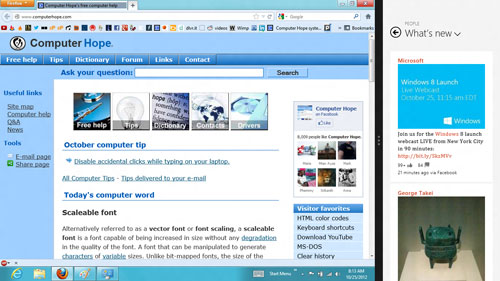
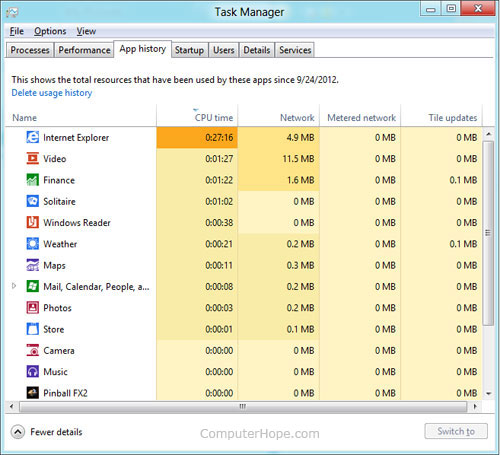
 Do you like Cars? We love them! One of the most fascinating Supercar ever created is the Lamborghini. Think of any model, each one is more awesome than the other. These cars cost a fortune so not many of us can ever buy one, but we can always drool over some beautiful Lamborghini
Do you like Cars? We love them! One of the most fascinating Supercar ever created is the Lamborghini. Think of any model, each one is more awesome than the other. These cars cost a fortune so not many of us can ever buy one, but we can always drool over some beautiful Lamborghini 











